Content:
Learn How to Use WA Bulk Message Sender
1. How to Send Messages in Bulk?
- Open WhatsApp Web at https://web.whatsapp.com/.
- Click the paper airplane icon in the top-left corner to open the "Bulk Message Sender for wa" extension's main interface.
-
In the main interface, select the "Sender" tab.
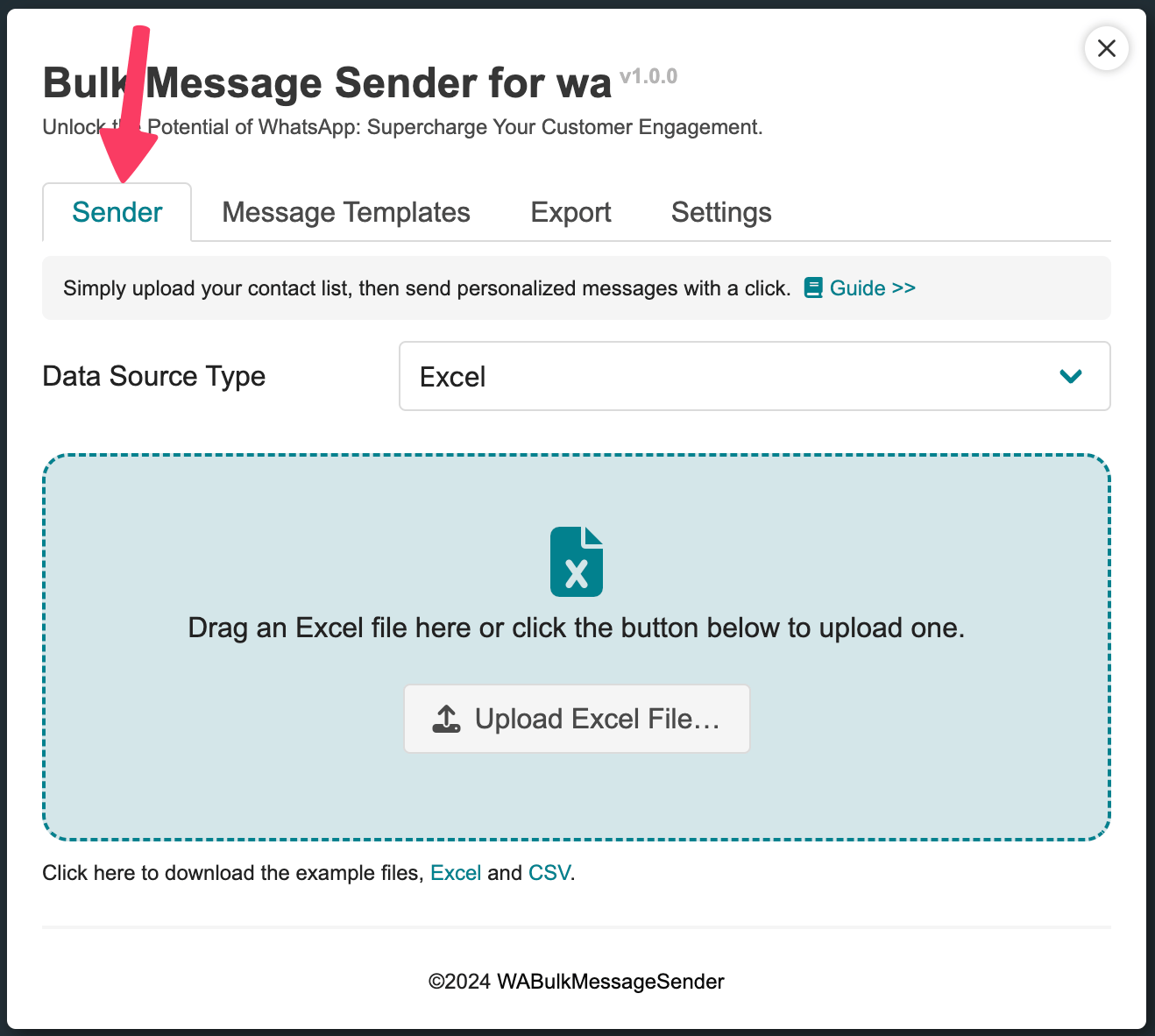
- Import the list of target phone numbers: The imported file can be in Excel/CSV/TXT format. You can refer to the demo file for the content format, which can be downloaded by clicking the link.
-
After importing the phone numbers, the interface will add the following options:
Country Code: If the imported phone numbers already include the country code, you can ignore the "Country Code" dropdown list. If the imported phone numbers do not include the country code, please select the country to which the target phone numbers belong.
(About international phone number format https://faq.whatsapp.com/1294841057948784/?helpref=uf_share )Phone Number Column: If you used the downloaded template, the column header should be "phone", and you can ignore this option. If your spreadsheet contains multiple columns, you must select the column name containing the phone numbers.
Messages Column: If you want to send the same message to all users, you can ignore this option. If you send different messages to each user, you can have a separate column with the messages to be sent. You should write messages for each phone number. Then choose the message column here.
-
Edit the message: if your imported file contains a message column, this function will hide for now.
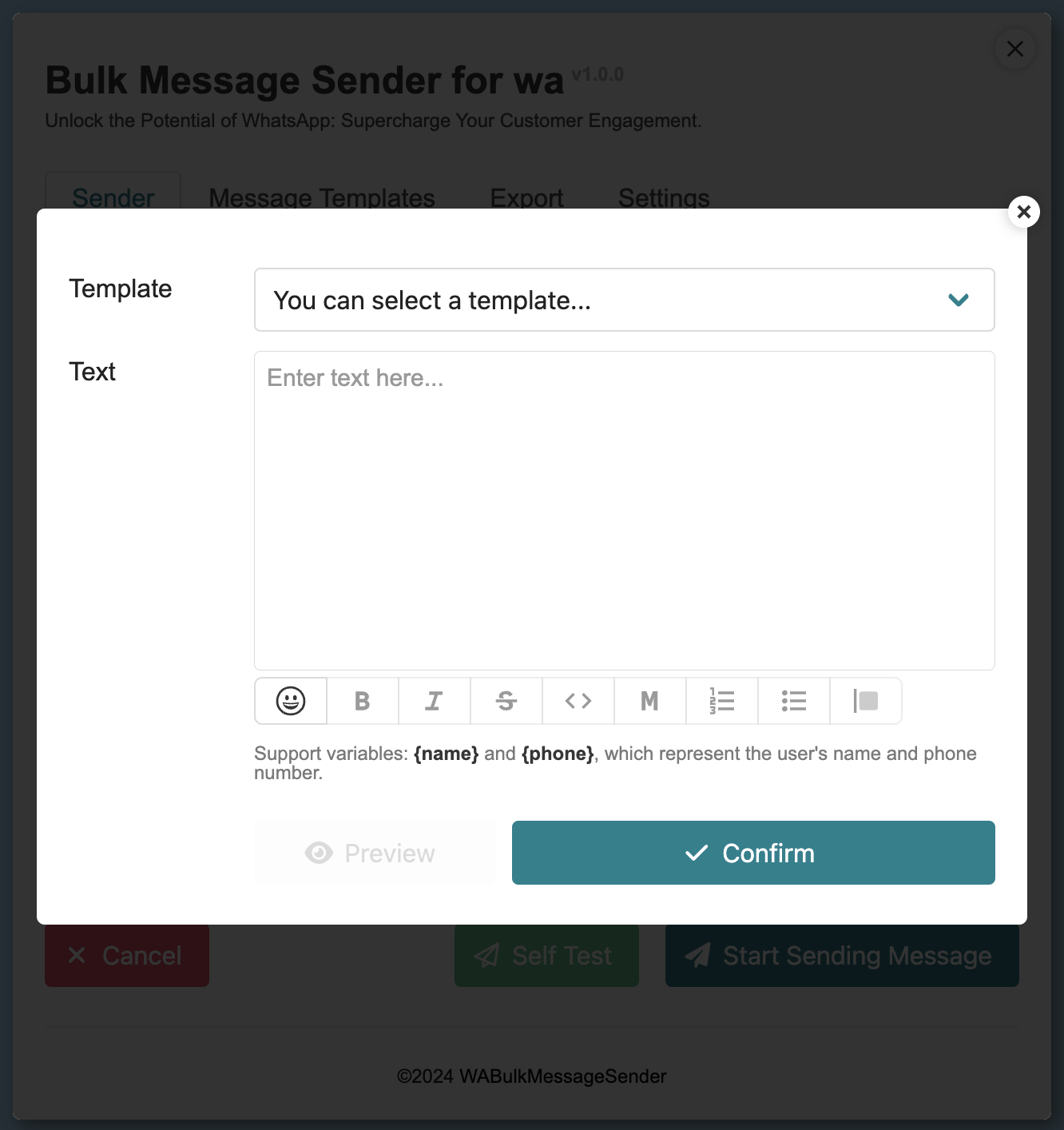
-
Add attachments: The messages you send can include one or more types of attachments (supports sending Image / Video / Document / Poll simultaneously).
Image
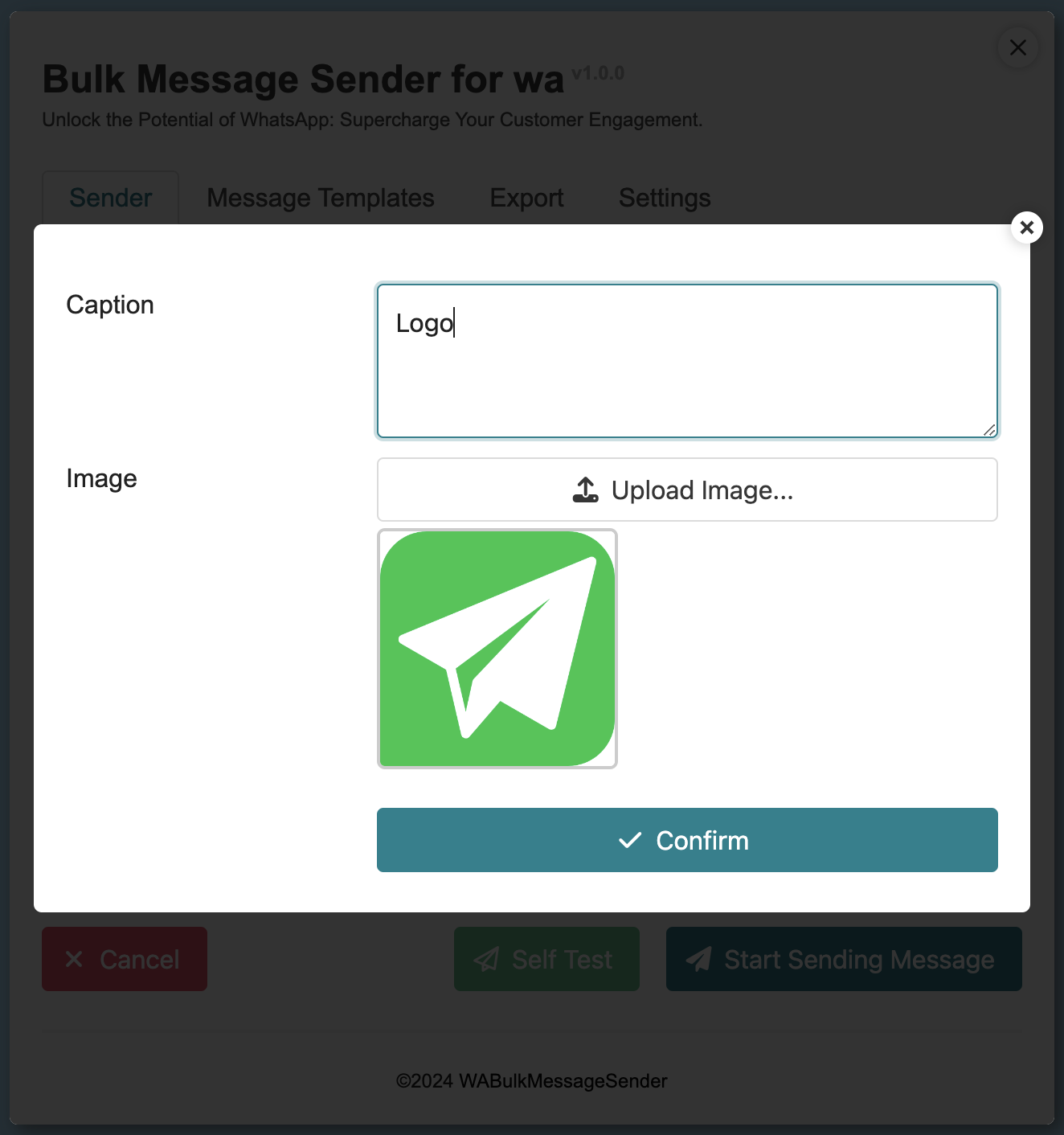
Poll
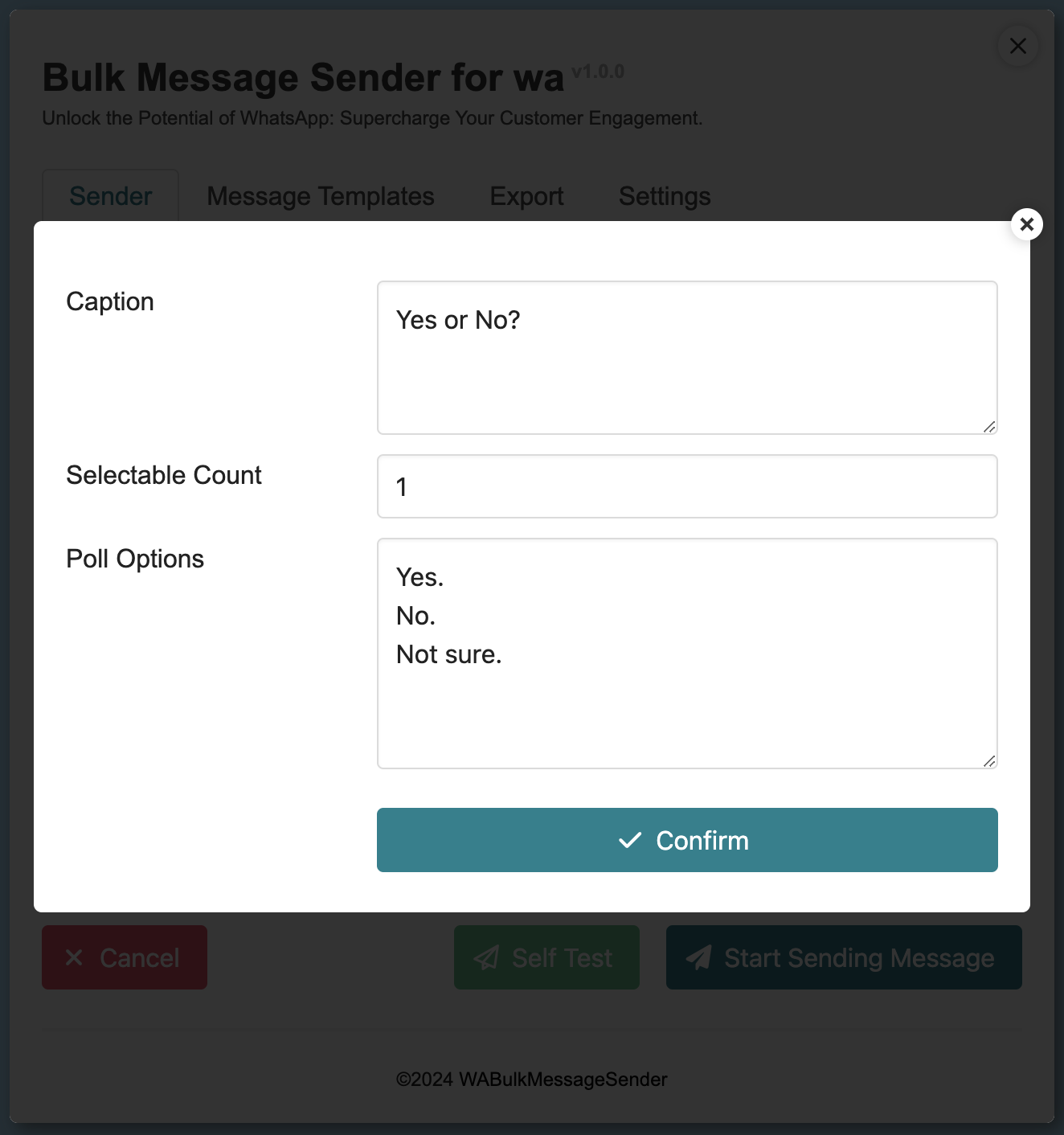
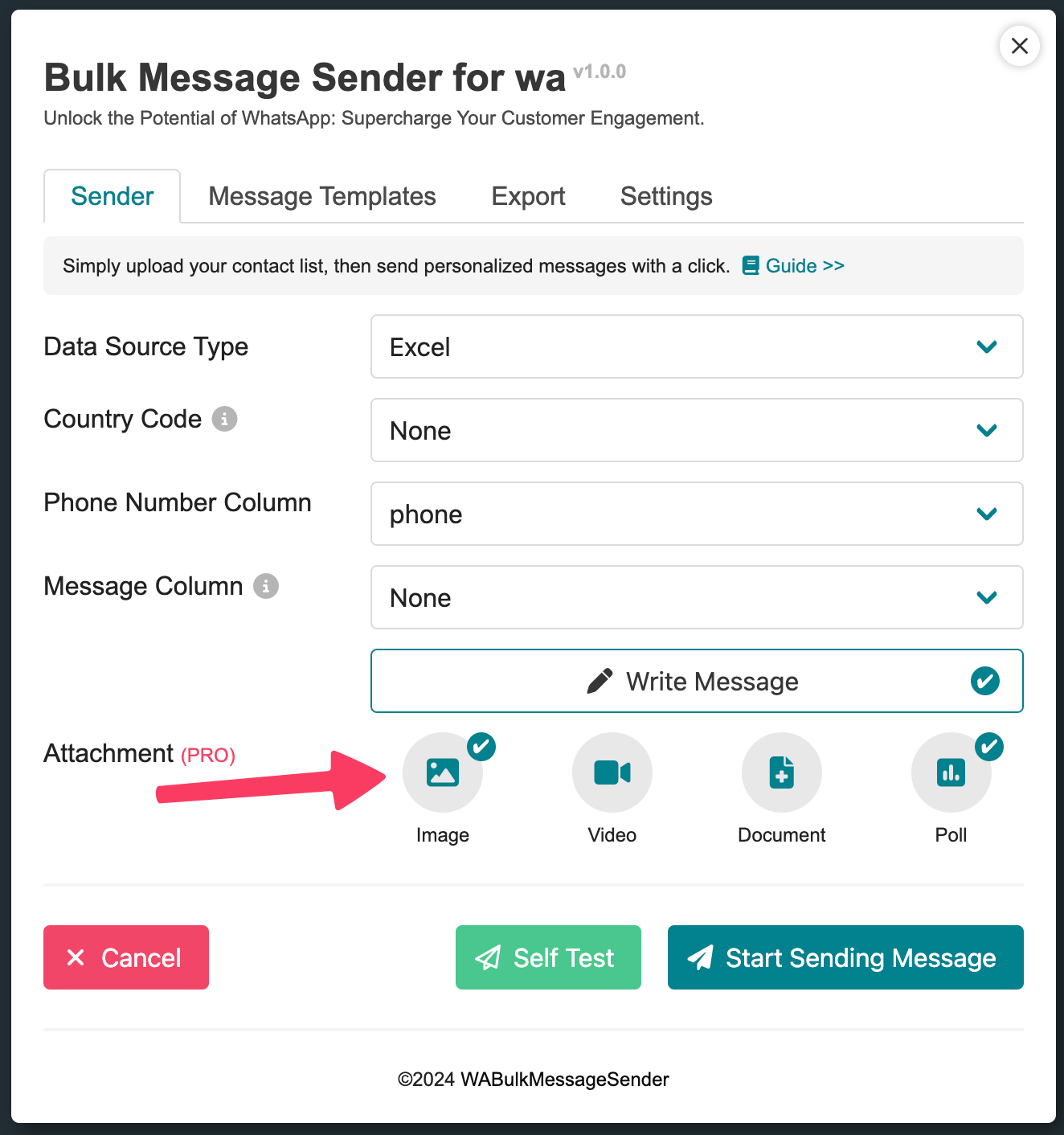
-
Self-Test: Before sending messages in bulk, it is strongly recommended to use this feature to send the actual message to your own WhatsApp account for preview.
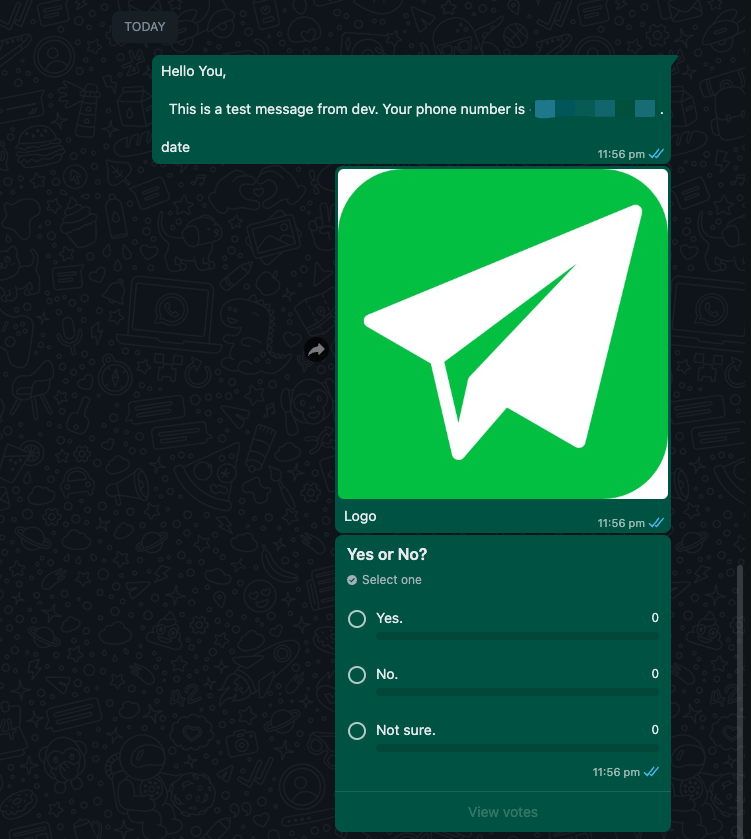
-
Start Sending Message: Click this button to start sending messages in bulk.
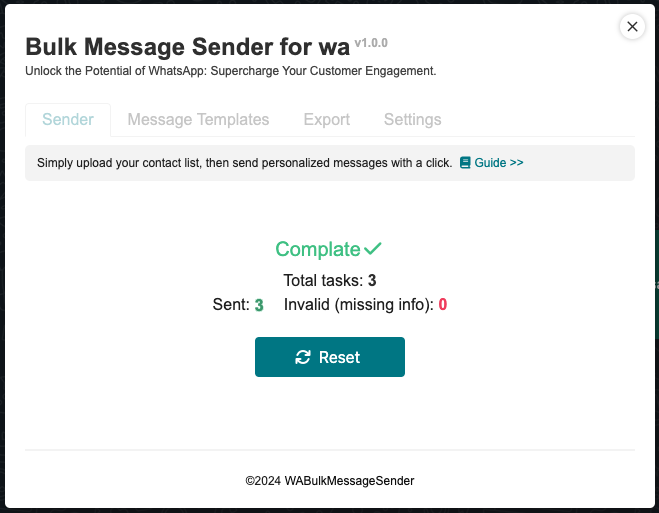
-
After sending. You can check and download the error report.
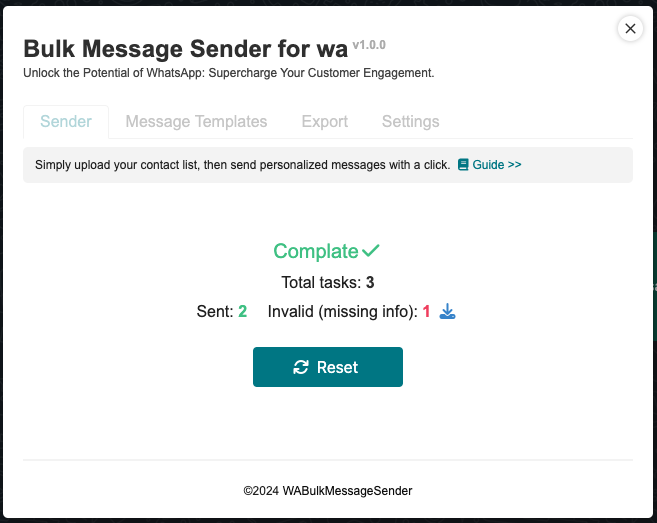
2. How to Use Message Templates
- Open WhatsApp Web at https://web.whatsapp.com/.
- Click the paper airplane icon in the top-left corner to open the "Bulk Message Sender for wa" extension's main interface.
- In the main interface, select the "Message Templates" tab. This page will list the existing templates.
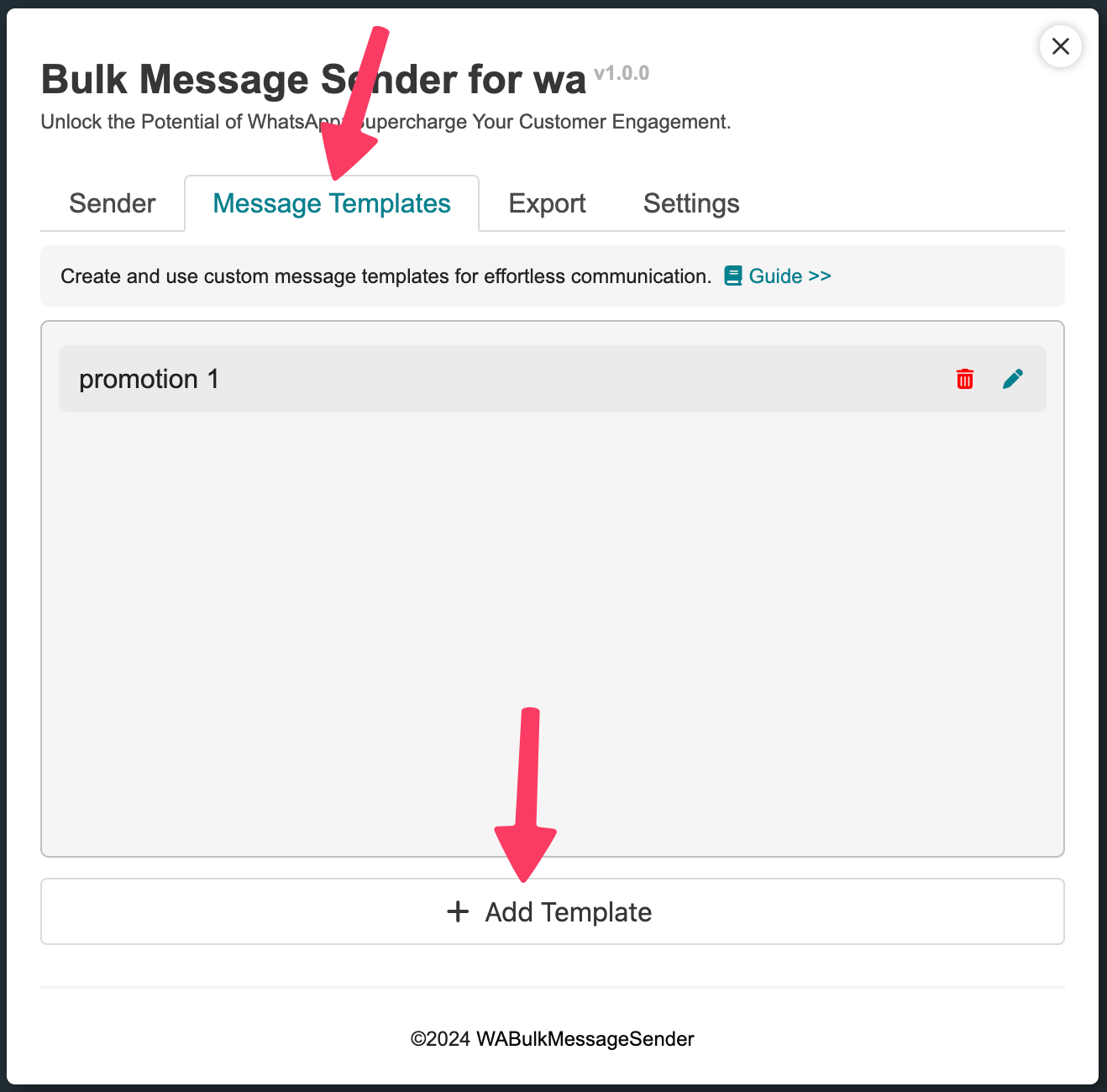
-
Add Template: Click this button to start adding a new template.
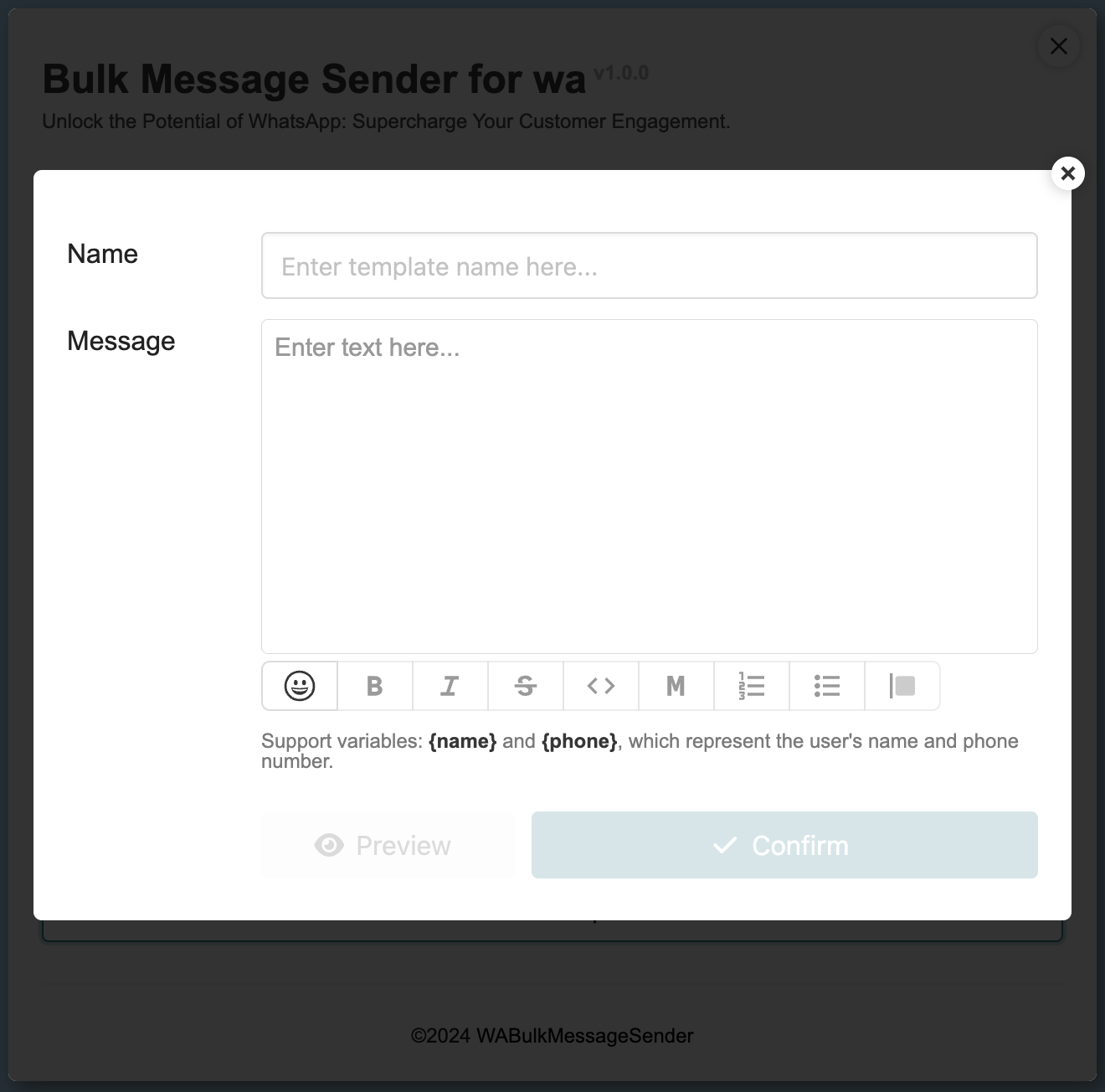
- Name: Enter the template name in this input box for easy reference. This name will not be sent to the target users.
-
Message: Enter the message content in this input box. You can use Markdown syntax to format the rich text. (Supports variables: {name} and {phone}, which represent the user's name and phone number.)
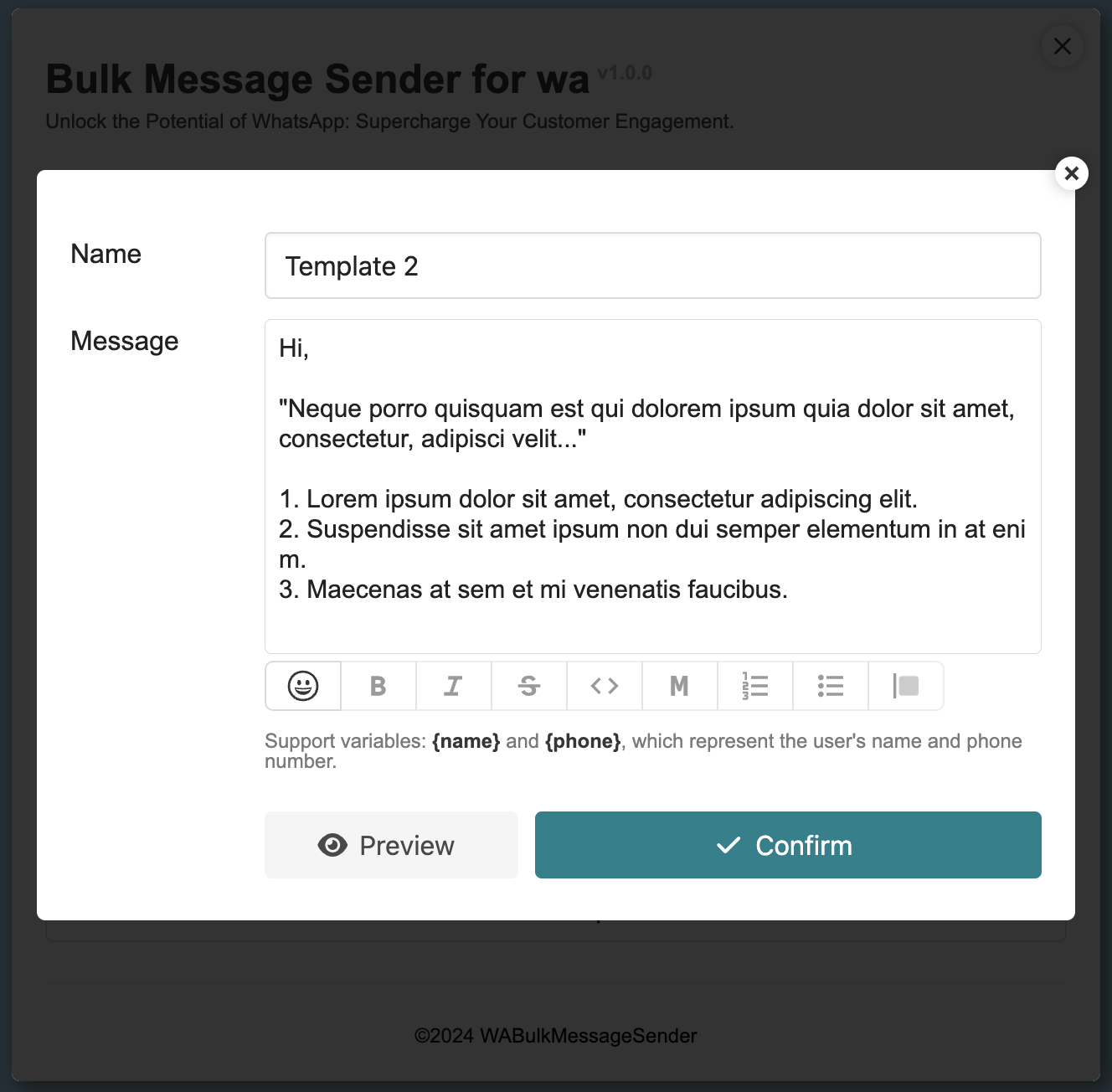
-
Preview: Click this button to preview the message.
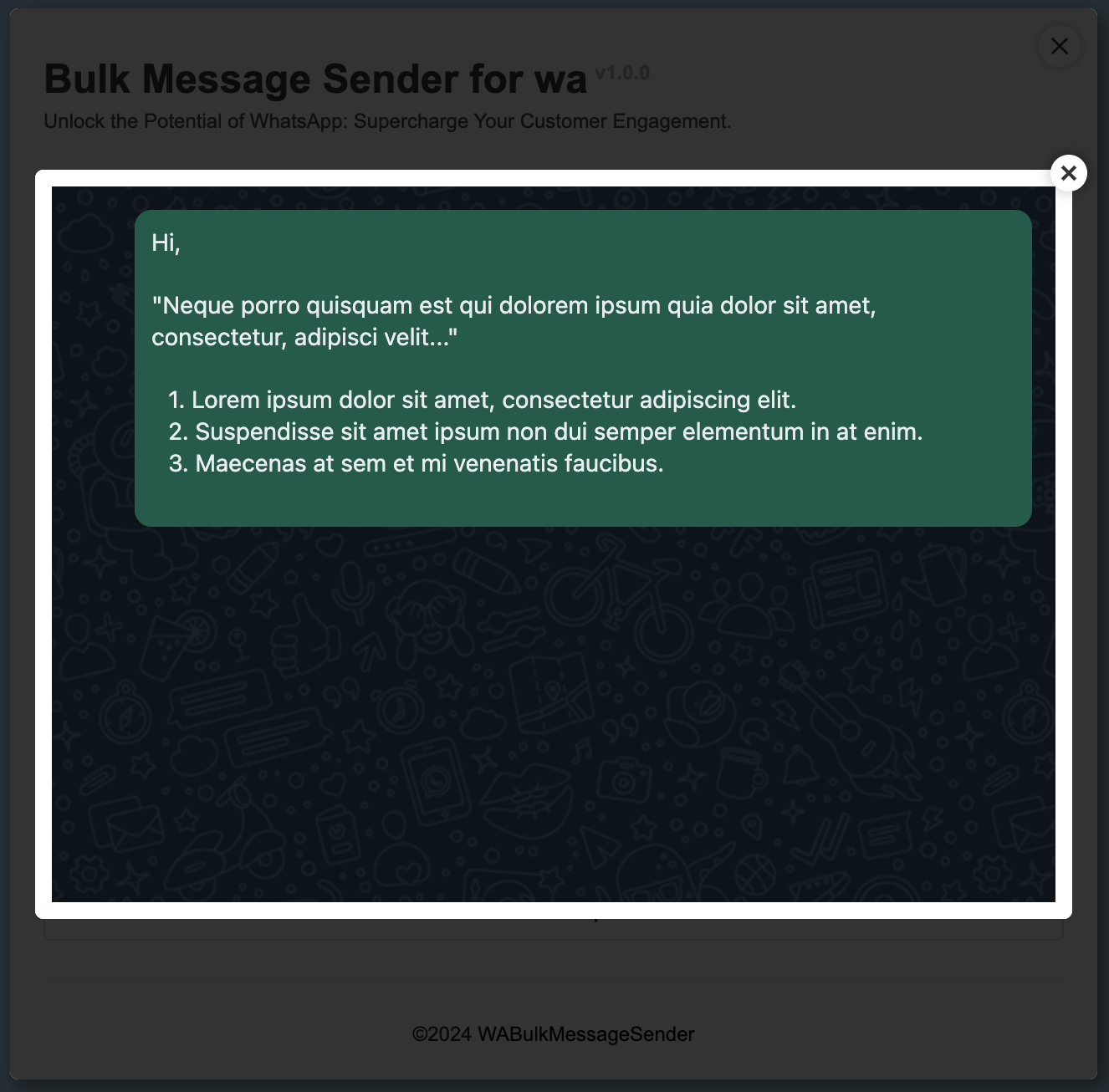
-
Confirm: After editing, click this button to save the template.
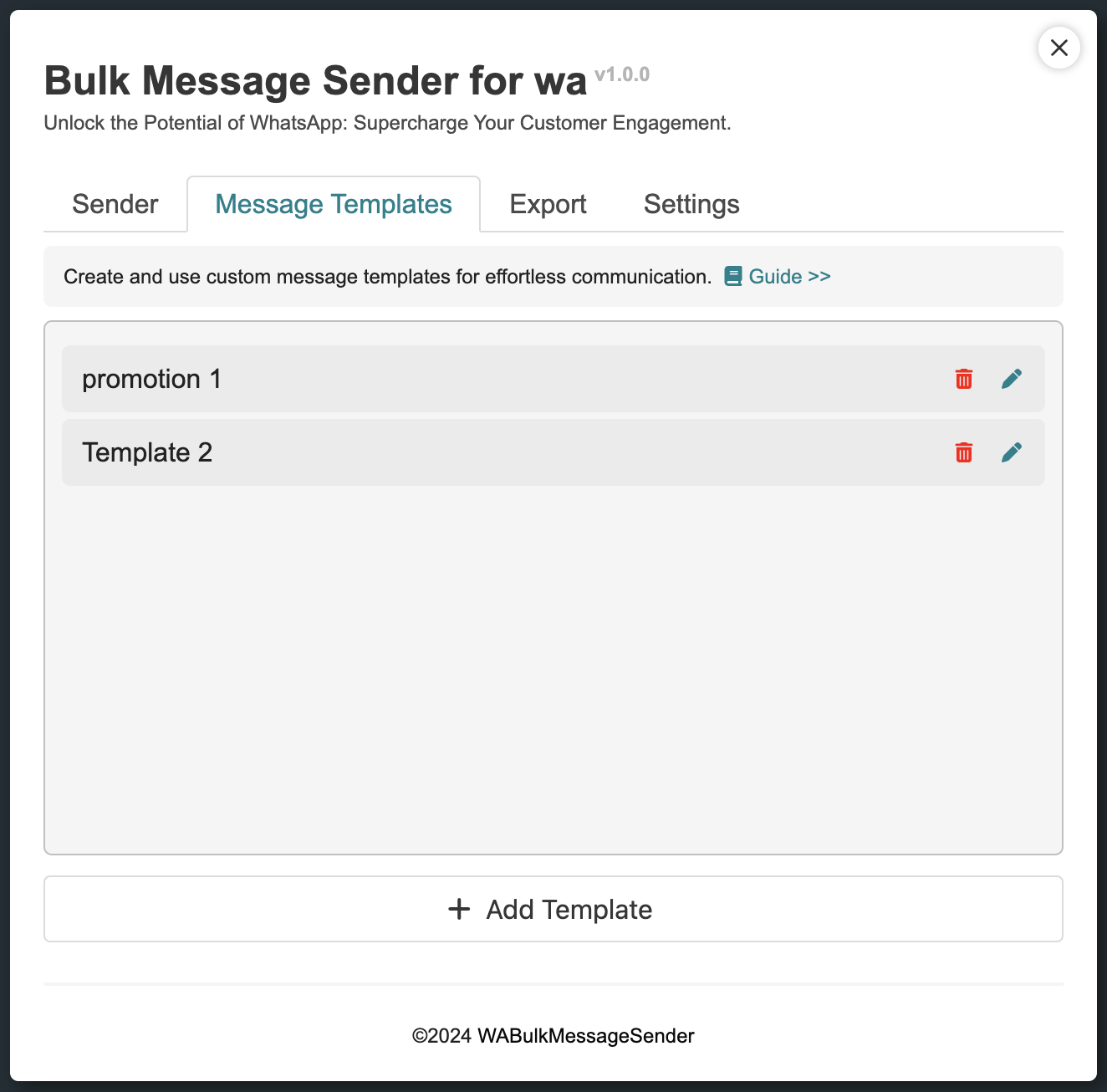
3. How to Export Group Contacts
- Open WhatsApp Web at https://web.whatsapp.com/.
- Click the paper airplane icon in the top-left corner to open the "Bulk Message Sender for wa" extension's main interface.
- In the main interface, select the "Export" tab.
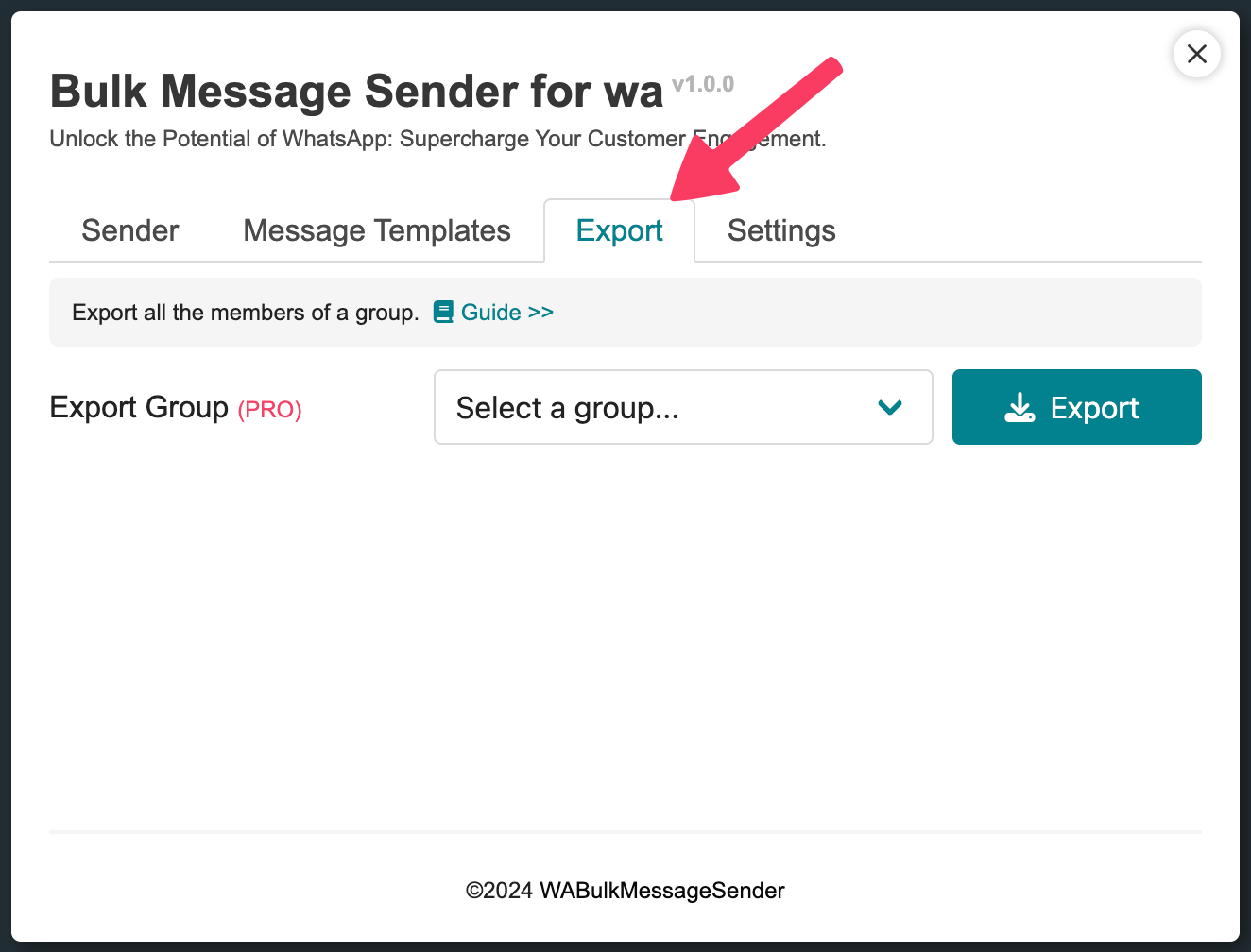
-
Select Export Group: This dropdown list will show all the groups you have joined. Click the dropdown and select the group from which you want to export contacts.
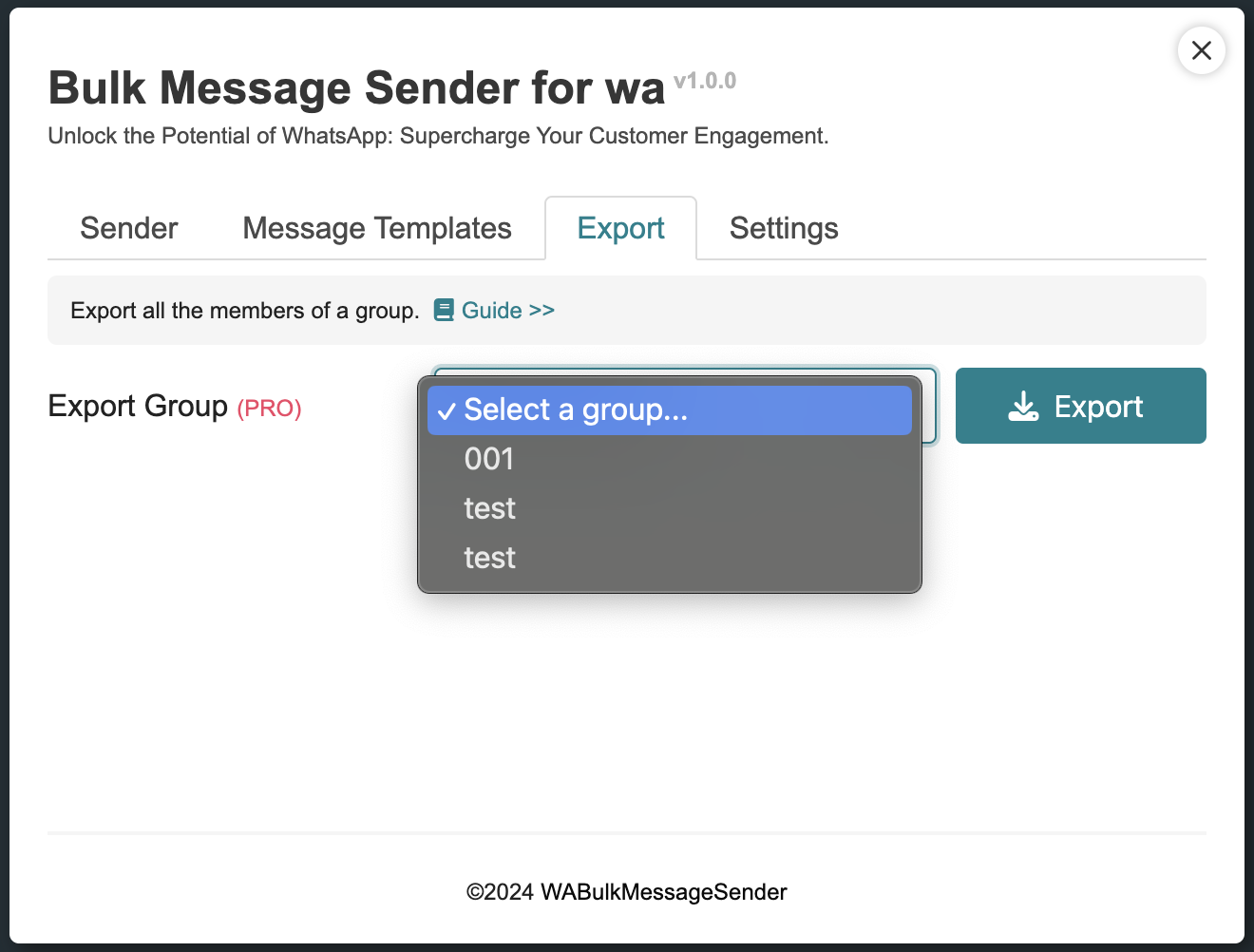
- Export: After selecting the group, click this button to start exporting the contacts as a CSV file. The exported contact fields include User Name / Phone Number / Formatted Phone Number / Country Name / Country Code / Is My Contact.
4. How to Set the Message Sending Interval
- Open WhatsApp Web at https://web.whatsapp.com/.
- Click the paper airplane icon in the top-left corner to open the "Bulk Message Sender for wa" extension's main interface.
- In the main interface, select the "Settings" tab.
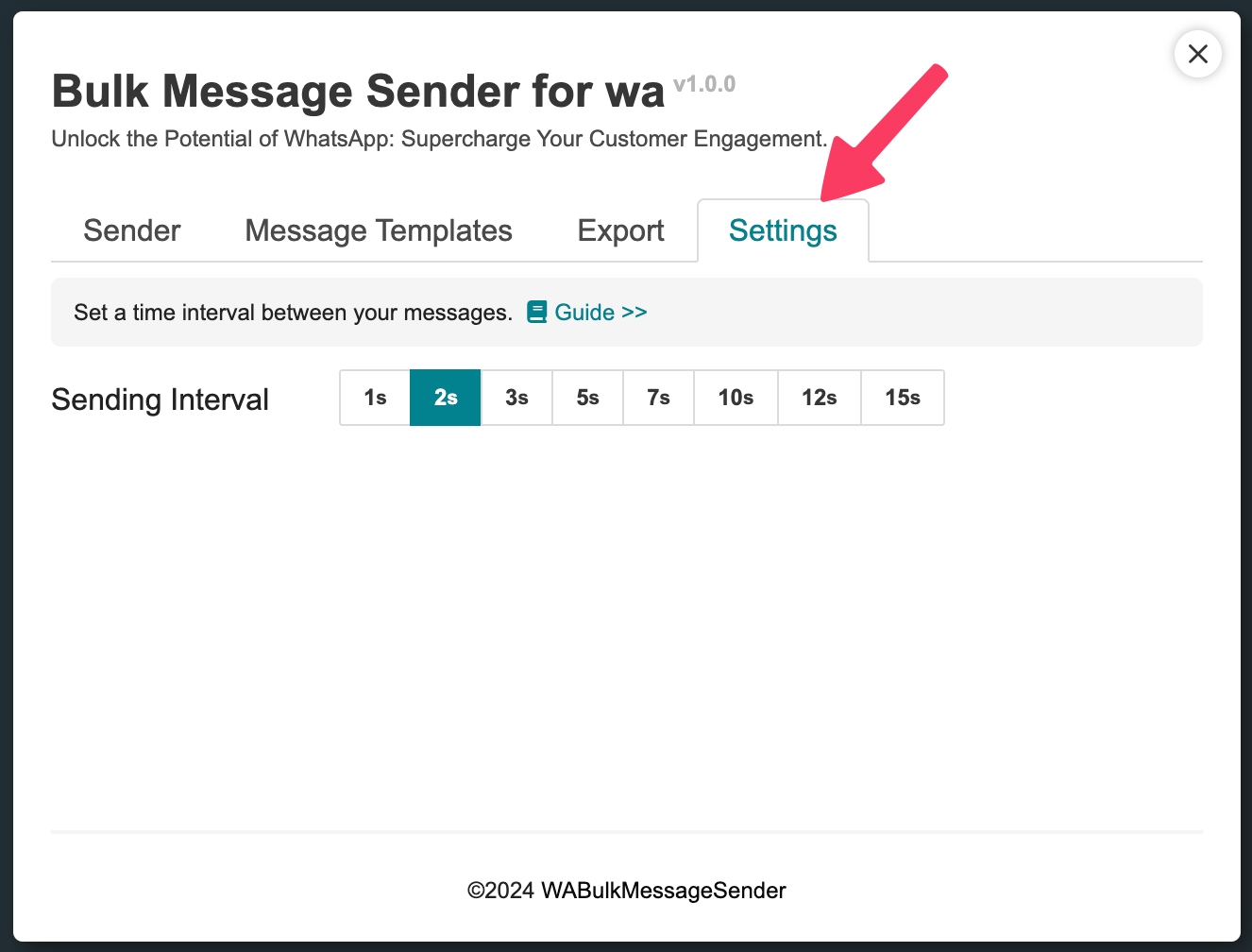
- Sending Interval: Select the interval between sending messages here. (A shorter interval will allow you to send messages quickly in bulk, but a longer interval will reduce the likelihood of being banned by WhatsApp.)